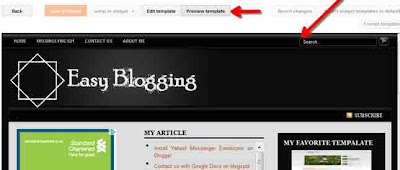The Blogger Template HTML editor lets you edit your website's source code, and tweak it to your liking. If you know HTML, CSS and/or JavaScript, you can fully customize it to your preference. The sky is really the limit if you know what you're doing.
To get to this HTML editor, go to your Blogger dashboard, and open the blog you want to customize the template. From the Blog dashboard, click on the Template option from the left sidebar, and then find the Edit HTML button.
What's new with the Template editor?
The new features are centered more towards user-friendliness (or rather, programmer-friendliness) and aim at boosting productivity. Previously, the Template HTML editor was much like the shapeless, bland HTML editor you get with Blogger posts (not that I'm complaining, it's a good way to keep things fast and simple).
But editing posts is one thing, and editing a template is quite another. One often had to download the code (I know I had to), make changes to it in a more comfortable editor (such as Notepad++), and then upload it again, just for the sake of keeping track of things more easily. Now I am no expert, but testing out your website or blog this way is one hell of a job. And unless you wanted to spend the whole day just making your posts look more presentable, you needed a better solution.....
.....which, by the way, has finally arrived! Blogger has made the template HTML editor much more comfortable to use by adding the following features.
- Jump to widget Button You can simply jump to any widget without wasting your time for search and then simply edit it as per your requirement. It will show you complete gadgets which are installed in your Blog as well as Blogger Builin Gadget such as Blog1 or Navebar
- Preview Template Before whenever you edit anything HTML you have and you asking for preview it was shown in a new window, but now it has been upgraded with new awesome feature, which can show preview in below there it means you don’t have to go in new window.
- Format Template In previous version of HTML there was a check box for Expand Widget Template but now it has been replace with Format Template option. So now if you find for Check Box on Expand Widget Template in any tutorial then you have to click on “Format Template”
- Line Number for Finding any Error In old HTML editor you might have find error with lining and column reference, at that time it was very difficult to find that specific line in coding, but now it is very easy with the new HTML editor. Before if we edit any thing in HTML and if we have mistake anywhere its shows that we have not closed any code or something else in the line No. but in new interface we don’t have to worry about that I have introduce line number for getting exact location of error.
- Syntax Highlighting Syntax Highlighting is a feature that will use to highlight your style, id , class, title with different color, which is not available in old infrastructure.
- Code Folding You will find the Black arrow, that will a complete folder of a widgets, so be careful in case when you want to hide and show widgets in blogger you must need to unfold the widget on bases of widget id.